In this article, I’m going to show you how you can download and install a Rufus Tool. Then make bootable USB any windows like windows 11,10,8,8.1,7 operating system. In addition, I’m also going to show you. how you can create a bootable windows 10 USB drive using this Rufus tool. So Rufus is a tool which will allow you to create bootable USB drives on your windows operating system so the USB drive which you will create using Rufus you can use it to install let’s say windows operating system or Ubuntu operating system or any other Linux or windows operating system so let’s see how we can install Rufus on our windows operating system.
So the first thing you need to do is you just need to go to your favorite browser. then search for Rufus and the first link which will appear here. this website name rufus.ie and you can see Rufus is a small application. which creates a bootable USB drive which can be used to create bootable USB and install Microsoft windows Linux or DOS operating system.
Download Rufus Tool
I’m going to just click on this link here and then straight away you will be able to see this kind of interface here from here you can choose your language by default it’s in English but if you want to choose any other language you can choose it from here and when you scroll down you will be able to see the latest version of Rufus here so what we are going to do is we are going to choose the latest one which is on the top which is Rufus 3.18 at the time of write this article. So I’m going to just click on this link which will download this rufus.exe file.
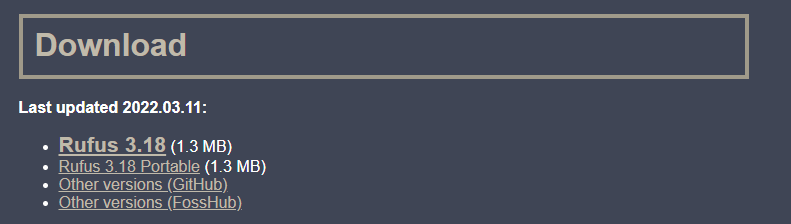
So I’m going to just click on save which is going to save this exe file. This executable file is downloaded just click on this executable file. when the download is completed and opens it. Then says do you want to allow Rufus to check for the application updates online I’m going to just say yes here and now you can see whenever you click on this executable file.
Download windows 10 ISO file
you will be able to see this kind of interface so now the only thing which you need to create a USB bootable drive is the ISO file of the operating system for which you want to create this portable USB. so you may have bought the windows 10 ISO file from a valid website or if you just want to evaluate the windows 10 operating system to check whether windows 10 operating system is the operating system you want to have and later purchase it then you can also download the evaluation version of windows 10 operating system for 90 days so in these 90s days you can just evaluate windows 10 operating system.
If you want to download the evaluation version of windows 10 operating system for 90 days, then just search for Microsoft evaluation windows 10 and the first link which will appear here will be from microsoft.com so I’m going to just click on this link most probably I will provide this link blow in the article also and then here you will be able to see these options one is ISO enterprise other is ISO. let’s I’m going to choose ISO enterprise here.
You can see it’s only available for 90 days so 90 days are enough to evaluate and test your windows operating system and then you can decide whether you want to buy it or not. I’m going to just click on continue here and here you need to provide all the information about yourself and about your company so in the company if you don’t have any company you can mention here and then your job title and your phone number so provide all the valid information here and when you click on the continue button you will be able to download this windows 10 ISO file.
Which is the evaluation version of windows 10 ISO file. so after you have downloaded this ISO file which is the evaluation version it’s going to look like this and at the end it has the extension ISO so at this point you should have a USB drive which you can just insert into your windows operating system. So let’s say I just insert this USB drive into my windows operating system and once I insert this USB drive you will be able to see the name of that USB drive on this device
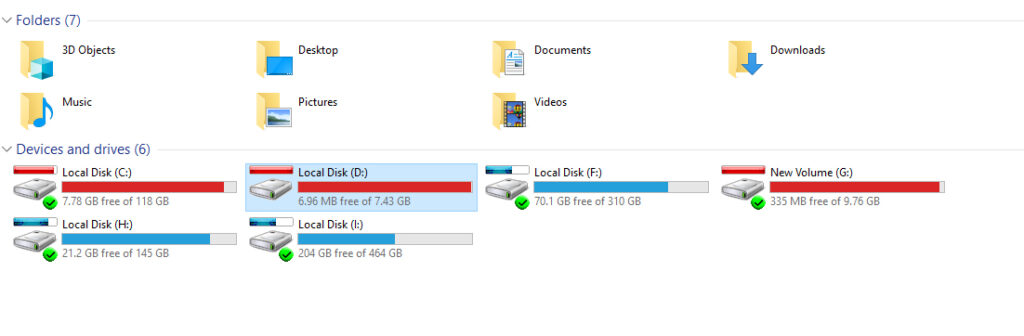
Create Bootable USB using Rufus
When I go to my pc and you can see this is my USB drive which I have inserted which is around 8GB right. At this point, you need to make sure that the data is inside your USB drive. you have the backup of that data because whenever you create a bootable USB this data will be formatted and all cleared for the operating system right so let’s say this is the USB that I have inserted and then you need the ISO file.

So you can just say disk or ISO file image and from here you can select that ISO file. so I’m going to go to the location let’s say I have a windows ISO file here so I’m going to choose this windows operating system ISO file.
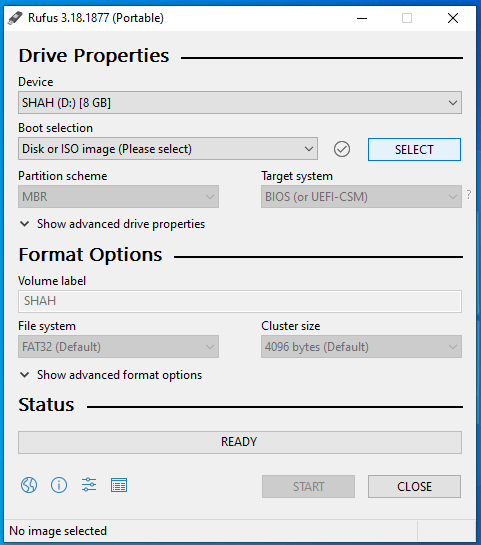
Then for windows 10 for a newer hardware you should use this partition screen which is GPT there is MBR also which also can be used for the different hardware but nowadays most of the partition schemes are GPT right.
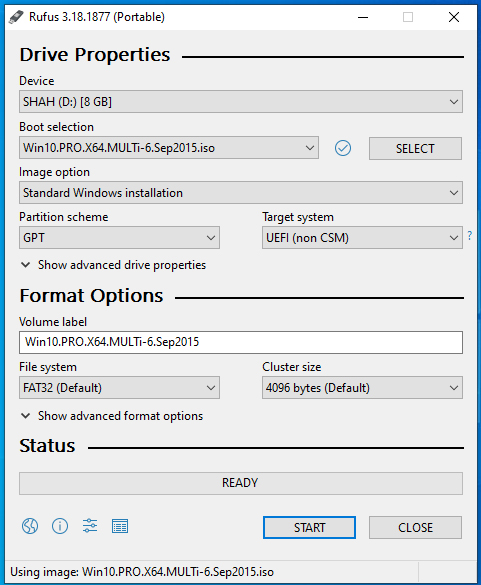
I would recommend you to use GPT for windows 10 or Windows 11 at least and then for GPT if you select GPT. here you can select NTFS for the file system here okay so just choose NTFS in the file system and then you can also give the volume label to your USB drive.
Let’s say I’m going to just give windows 10 label here and you are good to go so the partition scheme is GPT and file system is NTFS and you just need to insert your USB drive for windows 10 at least 8GB USB drive is required so make sure you have at least 8GB for windows 10 and then you need a ISO file for windows 10 let’s say and then once you are done with all those settings you can also choose the advanced settings here but for now we are going not going to use these advanced settings you just need to click on start which is going to start the creation of bootable USB drive.
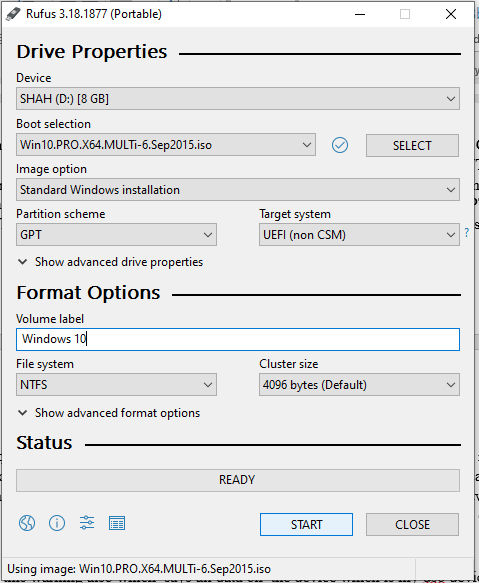
you can see this warning also which says all data on the device which is my USB device will be destroyed so make sure you have the backup of your data on your USB drive and once you click on ok it’s going to create your USB drive. I’m going to just click on ok here and then you can see it’s going to start the process of creating the bootable USB drive in my case I’m creating a windows 10 bootable drive using this Rufus tool so this is how you can download and install Rufus on your windows operating system.

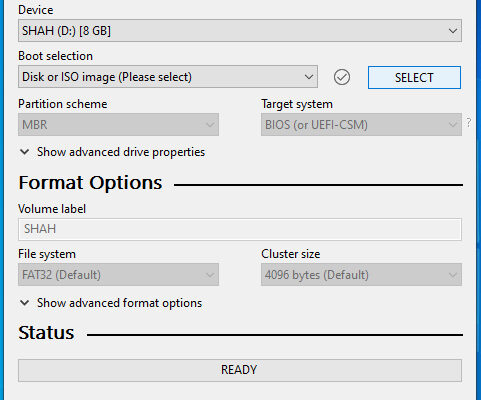



Here Are Some Possible Causes and Their Solutions
Hello My name is Jessica cane.I am a professional blogger. My professional blog posts cover all things related to Commercial Glass Window and Storefront Glass- from design schemes through maintenance tips for you! You can also check my blogs!Remove A Commercial Glass Window