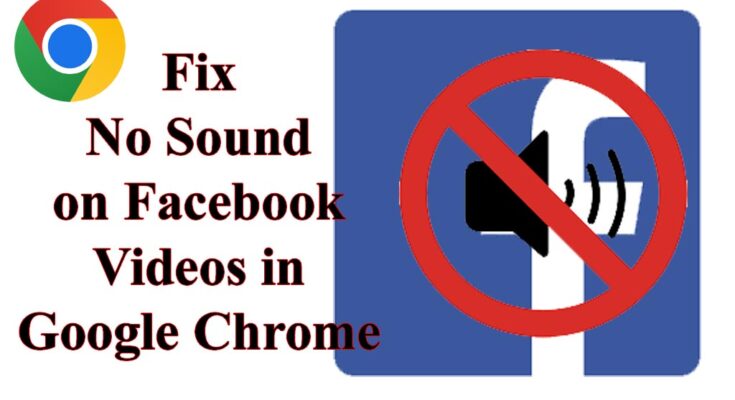in this article I discussed that how to fix no sound on Facebook videos in google chrome. Despite the multitude of social networking sites, Facebook stands unrivaled as the dominant force. Initially introduced as a straightforward social platform, Facebook has since expanded its reach into diverse realms.
Within Facebook’s expansive landscape, a dedicated section now caters to video enthusiasts. Explore the video domain on Facebook to indulge in your favorite clips. The News Feed, too, showcases videos shared by friends or public accounts.
While Facebook offers a compelling video-watching platform, occasional playback issues may arise. A prevalent concern reported by users centers on the absence of sound in Facebook videos when using the Google Chrome web browser.
Troubleshooting Guide: How to Fix No Sound on Facebook Videos in Google Chrome
According to Chrome users, Facebook videos may commence without audio. If you’re encountering this issue on Google Chrome, read on for effective solutions. Below, we present optimal methods to rectify the absence of sound in Facebook videos on the Google Chrome browser. Let’s dive in.
- Check Device Mute Status Ensure your phone/computer is not muted before delving into troubleshooting. Muted devices won’t produce any sound. Unmute your device if necessary before attempting further steps.
- Unmute Facebook Videos Facebook videos are often muted by default when viewed for the first time. Identify the sound icon with a cross sign on Facebook’s video player interface, indicating muted status. Tap the sound icon to unmute and enjoy the video with sound.
- Verify Sound on Other Facebook Videos If the sound issue persists, confirm whether the video you’re watching lacks sound. Play another video from your Facebook feed or the Watch section to check for sound. Lack of sound in other videos implies a specific issue with the initial video.
- Restart Your Device If previous methods fail, a simple restart of your device can resolve potential software conflicts affecting sound drivers and Google Chrome functionality.
- Check Bluetooth Connections Confirm that no Bluetooth devices are connected to your phone/computer, as modern Bluetooth headphones may auto-connect. Sound may be routed to the connected Bluetooth device instead of your device’s speaker.
- Force Stop Google Chrome (Mobile) For mobile users, force stop the Google Chrome app to eliminate bugs and glitches affecting audio playback. Long press the Chrome icon, select “App info,” and tap “Force Stop.”
- Update Google Chrome Keep your Google Chrome browser up to date for enhanced stability and new features. Update the browser through the app store or, on desktop, by navigating to “Help > About Google Chrome.”
- Clear Google Chrome Cache Eliminate potential issues caused by outdated or corrupted browser cache data. Clear browsing data on Android by accessing Chrome settings, selecting “Privacy and Security,” and clearing data for “All time.” On desktop, click on the three dots, select “Clear browsing data,” and clear data for “All time.”
- Reinstall Google Chrome If all else fails, consider reinstalling the Google Chrome browser to address persistent sound issues in Facebook videos. Uninstall the browser, reinstall it, and resume enjoying videos with restored sound.