In this post I show you how to install HP LaserJet 1320 Printer Driver in windows 7, 8.1, 10 and windows 11. If you observe that your HP LaserJet 1320 printer is not working correctly. So if your printer not accepts print command than may be HP LaserJet 1320 printer driver problem. Printer driver not install correctly so first of all you check printer driver. In this post I discuses about all problem printer when the printer not accepts the drivers or any other problem then contact me using comment and also send email for reply.

If your printer not accepts print command than
- First of all you check the printer using printer test page. This printer not prints a test page from windows. Printing a test page from printer.
- Secondly you check right printer select when you give the printer command.
- Then you check the printer cable computer to printer.
- Then you check the printer drivers that printer driver install correctly or not.
Install HP LaserJet 1320 Printer Driver
Method 1 : Using Download Drivers (Manual Installation)
If you want to install the printer HP 1320 driver correctly then see the complete post
Firstly you check the windows 32 bit or 64 bit. If you have 32 bit windows operating system then you download 32 bit driver and if you have 64 bit windows operating system then you download 64 bit driver for printer. you can download the driver from HP website.
Download the correct driver form the above link. Then check the windows operating system.
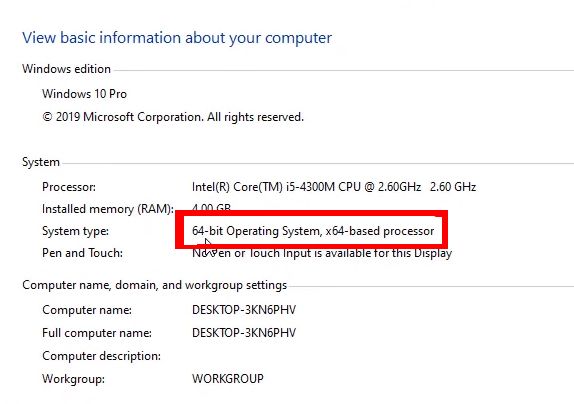
If you have 64 bit windows operating system then download two drivers. First one is the USB driver (Dot4x64.msi) and second one is the printer driver (lj1320pcl5winxp2003vista-64.exe). Both drivers are installing on 64 bit operation system then printer is working condition on 64 bit windows operation system.
Then run lj1320pcl5winxp2003vista-64.exe file and click the Unzip button.
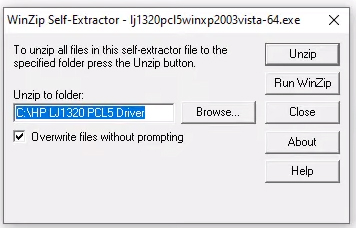
When show massage unzipped successfully. So click close button.
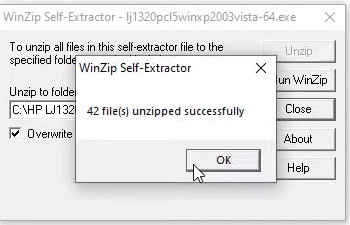
After that double click USB Driver file (Dot4x64.msi) then run it. you go to Control Panel and then select device and printer.
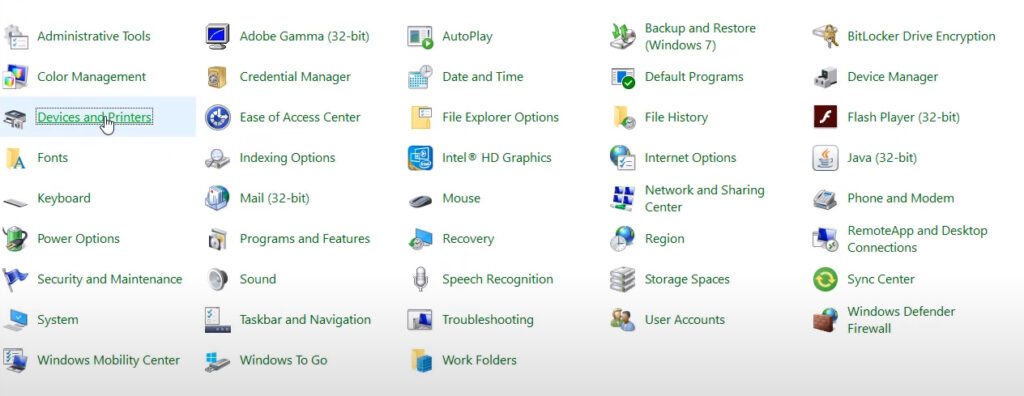
Connect printer date cable with computer and power on the printer. After few minute later shows the printer HP LaserJet 1320. Now right click the printer and go to the printer properties. check the printer test page from windows. Now you printer ready to use.

If you want to install printer on 32 bit windows operating system. Just download the file (lj1320pcl5win2kxp2003vista.exe) and double click to install it. After the installation of printer driver use the printer.
Method 2: Using Device Manager (Manual Installation)
- Open Device Manager:
- Connect the printer then Right-click on the Start button and select Device Manager from the menu.
- Locate the Printer:
- In Device Manager, find your HP LaserJet 1320 printer under the other drivers category.
- Update Driver:
- Select the Printer and Right-click on your printer then select Update driver.
- Choose Installation Method:
- Select Search automatically for updated driver software. Windows will search for the appropriate driver and install it.
- Printer Test:
- After the installation is complete, print a test page to confirm that the printer is working correctly.
Method 3: Using Windows Update (Automatic Installation)
- Connect the Printer:
- Make sure your HP LaserJet 1320 printer is connected to your computer and powered on.
- Windows Update:
- Windows might automatically detect the printer and install the basic driver through Windows Update. To check for available updates, go to Settings > Update & Security > Windows Update. Click on Check for updates.
- Wait for Installation:
- Windows will search for the appropriate driver and install it. This might take some time. Make sure your computer is connected to the internet.
- Printer Test:
- After the installation is complete, try printing a test page to confirm that the printer is working correctly.
Top 5 Best Free Antivirus for Windows 10 & 11 in 2022
How do I install the HP LaserJet 1320 printer driver on my Windows computer?
Follow these steps to install the HP LaserJet 1320 printer driver on your Windows computer:
Connect your Printer:
Ensure your HP LaserJet 1320 printer is properly connected to your computer and turned on.
Download the Driver:
Visit the official HP support website.
Enter your printer model (LaserJet 1320) and select your Windows version.
Download the driver software from the website.
Run the Installer:
Locate the downloaded driver file and double-click to run the installer.
Follow the on-screen instructions to complete the installation process.
Test the Printer:
After installation, print a test page to verify that the printer is working correctly.
Can Windows Update automatically install the HP LaserJet 1320 printer driver?
Yes, Windows Update can automatically detect and install the basic driver for your HP LaserJet 1320 printer. To do this:
Connect the Printer:
Ensure your printer is connected and turned on.
Check for Updates:
Go to Settings > Update & Security > Windows Update.
Click on Check for updates.
Windows will search for the appropriate driver and install it.
Printer Test:
After the installation is complete, print a test page to confirm functionality.
What do I do if Windows Update doesn’t install the driver automatically?
If Windows Update fails to install the driver, download the driver from the official HP support website and install it manually following the steps provided earlier.
How can I verify if the printer driver is installed correctly?
To check if the printer driver is installed correctly, go to Control Panel > Devices and Printers. Your HP LaserJet 1320 printer should be listed. Right-click on the printer icon and select Printer properties. In the properties window, you can check the status to ensure it’s working correctly.
What should I do if I encounter issues during installation?
If you face any issues during installation, refer to the HP support website for troubleshooting guides. You can also check the printer manual for specific instructions related to installation problems.




