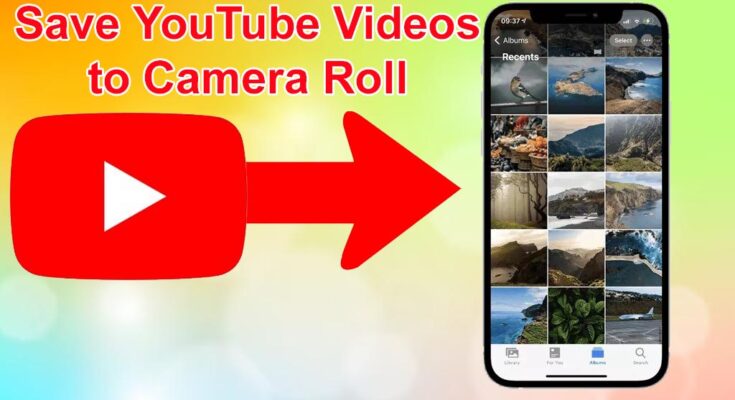YouTube has emerged as the predominant and favored platform for video consumption, seamlessly integrated into Android devices and available as a standalone app on both the Apple Store and Google Play Store.
While YouTube grants the freedom to watch videos without constraints, there may be instances where downloading for offline viewing becomes imperative, especially in low internet connectivity scenarios. Although the YouTube app for Android and iOS facilitates video downloads, it necessitates playback solely within the app.
But what if you could save YouTube videos directly to the camera roll on both Android and iOS? On Android devices, you can store YouTube videos in the gallery, while on iPhones, the camera roll becomes the repository.
Saving YouTube Videos to Camera Roll
Technically, the YouTube app doesn’t allow direct saving to the camera roll. However, leveraging third-party applications can achieve the same result. Below, we present straightforward steps to save YouTube videos to the camera roll, ensuring a diverse and engaging narrative.
1) Save YouTube Videos to Your Camera Roll/Gallery on Android
On Android, the process of saving YouTube videos to your gallery is straightforward. The method provided facilitates downloading YouTube videos, making them accessible through the gallery app. Here’s how:
- Launch the Google Chrome web browser on your Android device.
- Access any YouTube downloader website, like SSYoutube.
- Open the desired YouTube video, copy its link.
- Paste the video link on the SSYoutube website and initiate the download.
- Choose the video quality, and the download commences.
- Once downloaded, either move the video to the Downloads folder or leave it, and it automatically appears in your Gallery app.
That’s it! This method allows you to save YouTube videos to the camera roll or gallery on an Android smartphone.
2) How to Save YouTube Videos to Camera Roll on iOS
On iOS, employing a third-party app is necessary for saving YouTube videos to the camera roll. In this case, we recommend using the Documents by Readdle app. Follow these steps:
- Copy the YouTube video URL.
- Open the Y2Mate website on Safari, paste the YouTube link, and initiate the download.
- Select the desired video quality.
- Once downloaded, locate the video in the Downloads folder on your iPhone.
- Tap on the video, hit the Share button, and choose “Save Video.”
- The video is now saved in your Camera roll.
That concludes the process! Open the Camera Roll folder, and you’ll find your downloaded video there.
For users encountering issues with SSYoutube or Y2Mate, alternative free online video downloaders are available. Numerous options on the web support video downloads from major sites such as YouTube, Vimeo, and more.
Additional Methods to Download YouTube Videos on Your Phone
For a secure approach, utilizing the app’s download feature is recommended. This option allows offline playback within the YouTube app. Alternatively, opting for YouTube Premium unlocks enhanced features, including high-quality downloads and ad removal.
These methods are not exclusive to YouTube; they can be applied to other video platforms like Facebook, Vimeo, Dailymotion, Instagram, and more. If you seek further guidance on saving YouTube videos to your camera roll, feel free to inquire in the comments below.
Read more article: The Beats: Your Guide to the Top 7 YouTube to MP3 Converters in 2024