in which we discuss how to install Ddsolver in excel. Ddsolver is an add-in for Microsoft Excel. So I tell you how I add plugins to Excel and step by step provide complete detail step with a Picture of the installation.
Specification
- Windows XP, Windows 7, Windows 8,8.1 and windows 10
- Microsoft Excel 2007, Microsoft Excel 2010, Microsoft Excel 2016, Microsoft Excel 2019
- I use windows 10 and Microsoft Excel 2016
Steps of installation
Firstly we required the file DDSolver.xla. Download the file DDSolver.xla and save into the computer (e.g C drive). Complete download the file. File size approximately 7.5 Mb. You can see the picture ESM 2.Zip file. Only download the file ESM 2.Zip file. I you required the ESM 2 file link. You give the Email address in comment than I can send you mail. So you download the ESM 2.zip file.
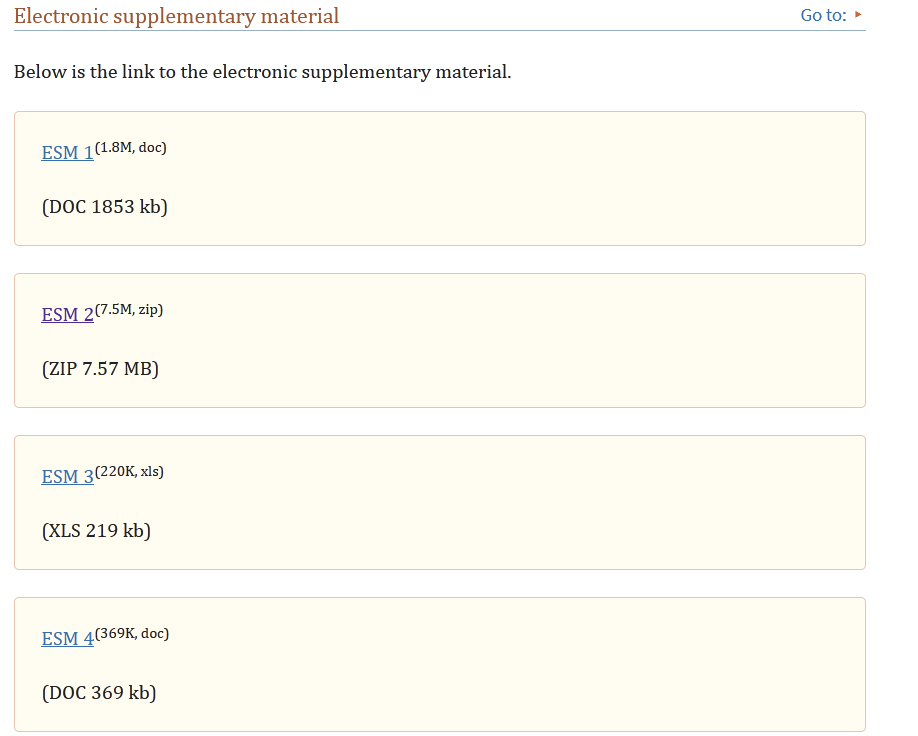
Extract the Zip file. Extract the file DDSolver.xla. you can see in the figure. Its file size is 15.6 MB.
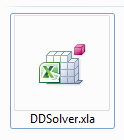
I have two methods to install DDSolver.
First Method
Now you open the Microsoft Excel. Go to the file -> option.
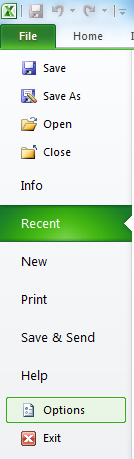
When you click the option than open a new windows. You can see in the figure Excel Option is opened.
In which different option available. We click the Add-Ins Option.
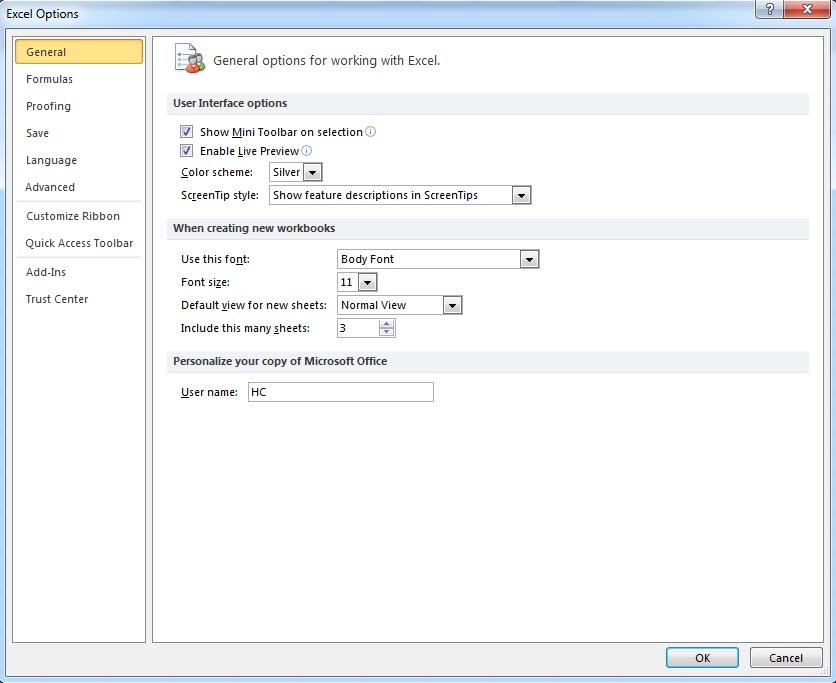
When you click the add-ins option than show view and manage Microsoft office Add-ins. At the end manage click Go.. Button.
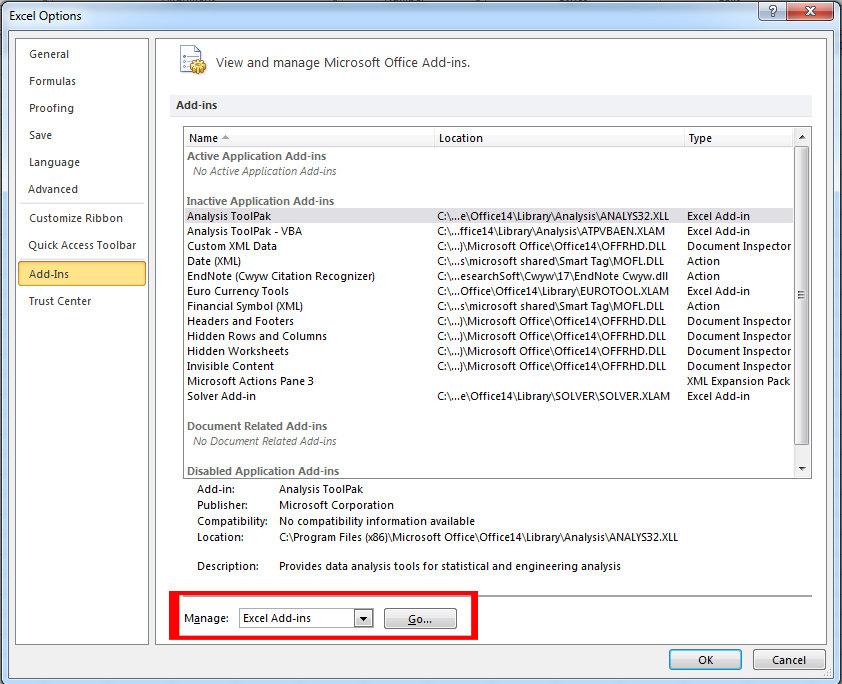
Show the Add-ins option. In which click Browse Button. Select the DDSolver.xla file and click the ok button.
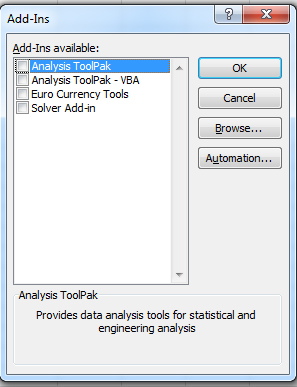
Then show the DDSolver option. So click the check box and press ok button.
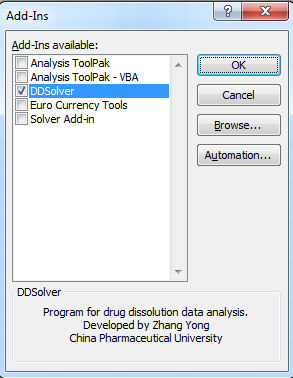
When press the ok Button then show the Add-ins ribbon in the Microsoft Excel file. Click the Add-ins and you see the option DDSolver.
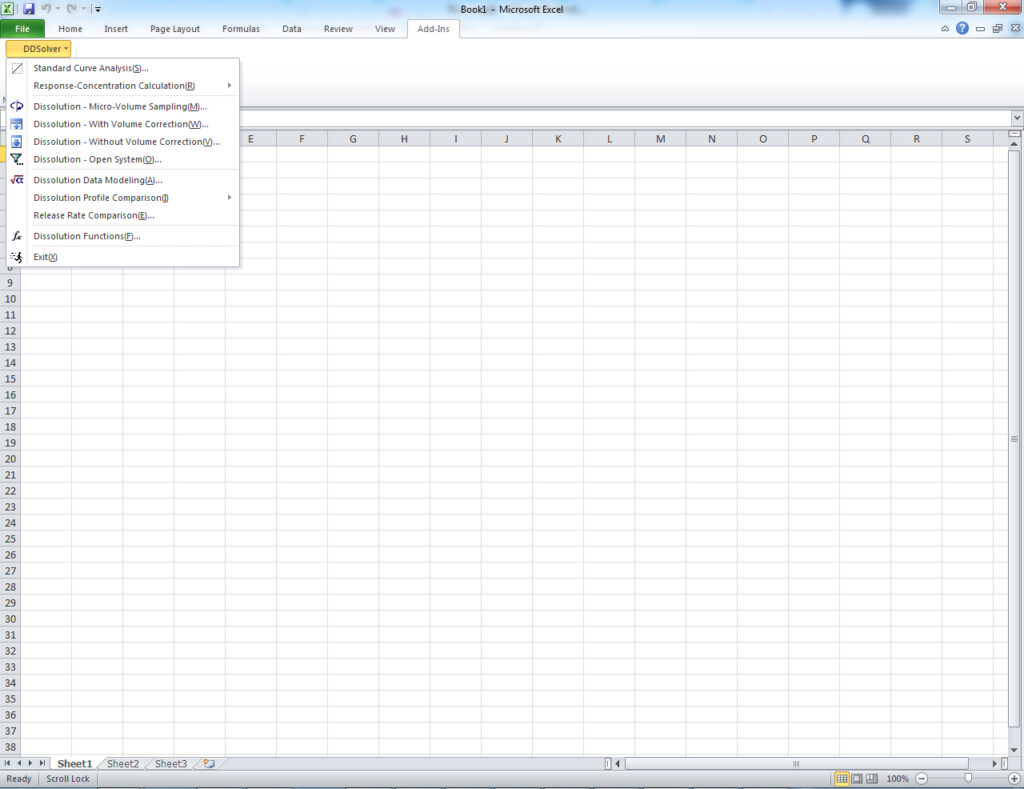
Second Method
In which just double click the DDSolver.xla file. Then show the massage on screen and click Enable Macros. So DDSolver is installed.
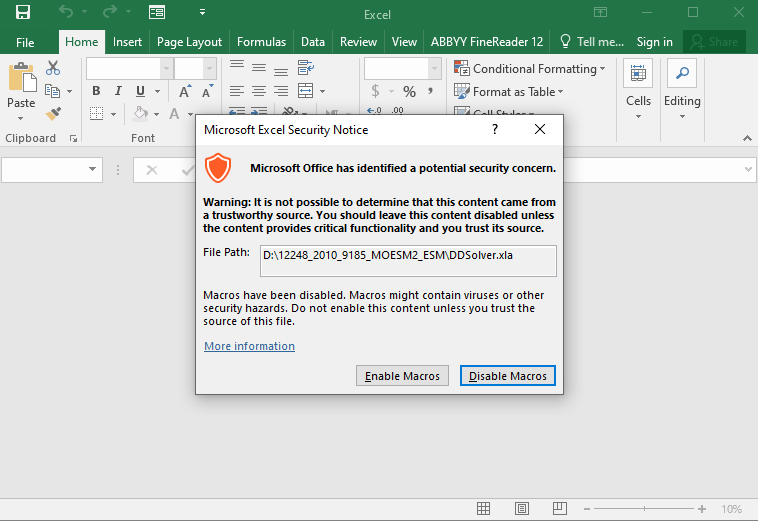
Note: if close the Excel file then reopen Excel file then again install DDSolver.

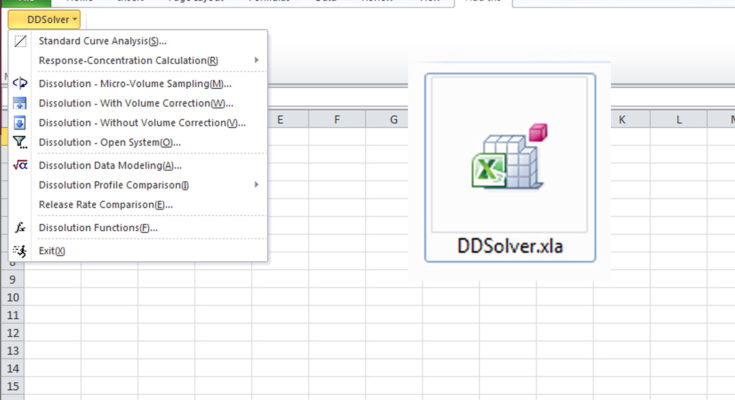



I want to add dd solver in my excel
I want to add dd solver in excel
I want to add DDsolver in excle. Please help me.
kindly send me DD solver software