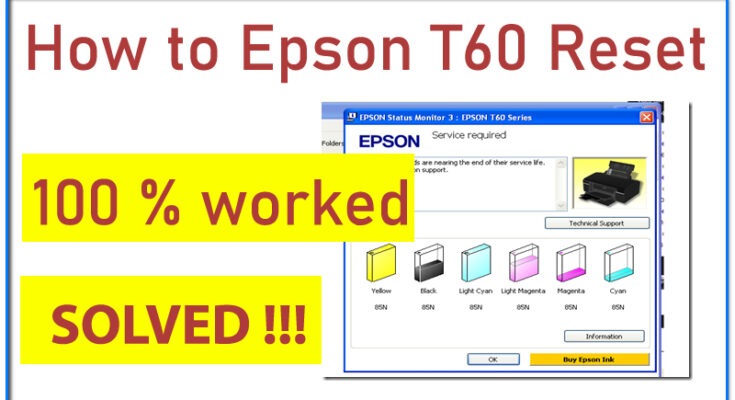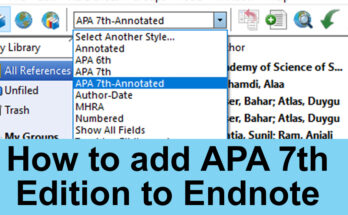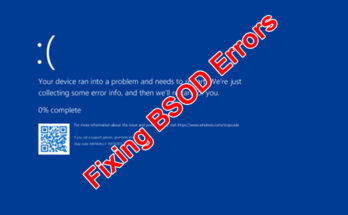in this article we discuses that how to Epson T60 Reset. In the world of printing technology, Epson has long been a trusted name, known for its reliability and quality. The Epson T60 printer is no exception, offering high-quality prints for various needs, from documents to photographs. However, like any electronic device, it is not immune to occasional errors and glitches. One common issue that Epson T60 users encounter is the dreaded “Service Required” error message, which can disrupt workflow and cause frustration. Fortunately, there are ways to address this issue, one of which is resetting the printer.
Understanding the Error Message: “Service Required”
The “Service Required” error message on the Epson T60 printer typically indicates that the printer has reached its service life or encountered a technical problem that requires attention. This message serves as a warning that the printer may not function properly until the underlying issue is resolved.
Why Resetting the Epson T60 is Necessary
Resetting the Epson T60 printer is necessary to clear any internal error codes or malfunctions that may be causing the “Service Required” message to appear. By performing a reset, you essentially restore the printer to its default settings, eliminating any lingering issues that may be hindering its performance.
Step-by-Step Guide to Resetting Epson T60
Step 1: Downloading the Resetter Tool
If you choose to use the Epson Adjustment Program, start by downloading the appropriate resetter tool from a reliable source. Ensure that you download the version compatible with your operating system to avoid compatibility issues.
https://www.4shared.com/rar/TnR4UGL1iq/T50_T60_resetter_working_100_.html
Step 2: Running the Resetter Tool
Once the resetter tool is downloaded, run the program and follow the on-screen instructions to initiate the reset process. Be sure to read any prompts carefully and proceed with caution to avoid potential errors.
First of all, extract the file.
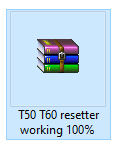
Three file show in the figure
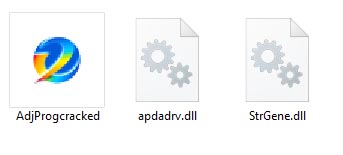
Step 3: Following On-screen Instructions
During the reset process, you may be prompted to perform certain actions, such as turning the printer off and on or entering specific codes. Follow these instructions carefully to ensure a successful reset.
Right click on “AdjProgcracked.exe” and click on properties.
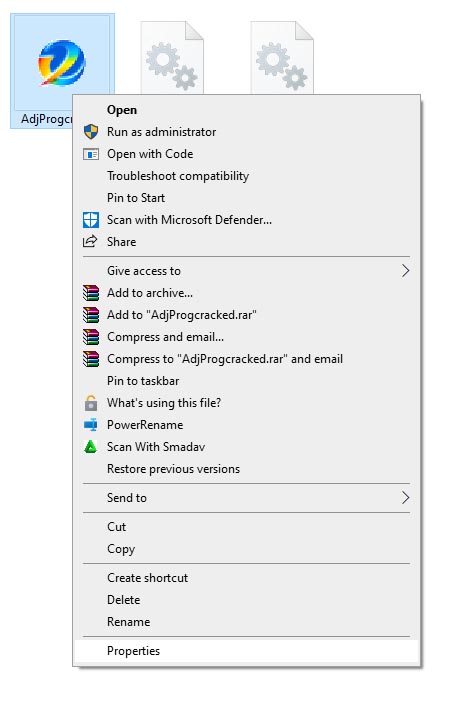
Click the Compatibility tab
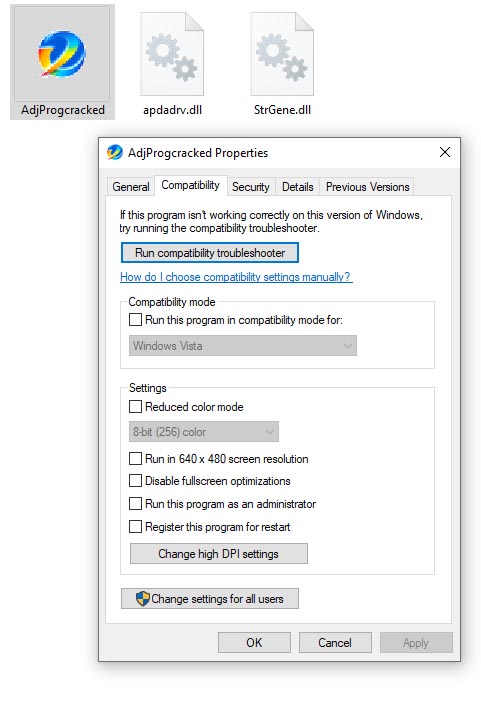
Click “Run this program in compatibility mode for” in the compatibility section. than select “Windows XP (Service Pack 3)”. Than Click apply and ok.
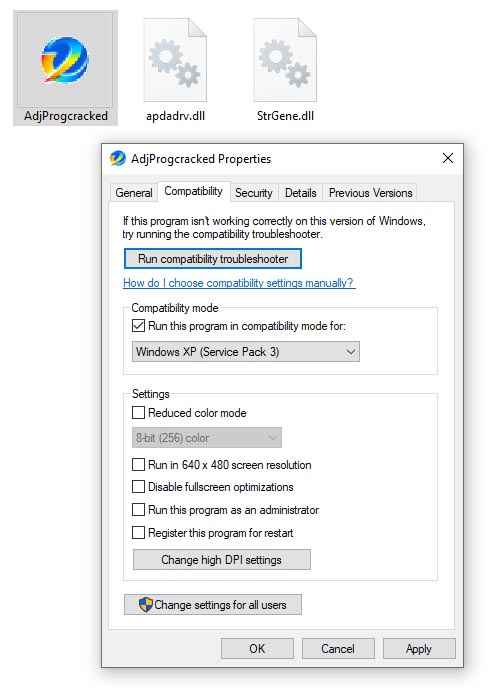
So Double Click on “AdjProgcracked.exe” and Click the Accept Button
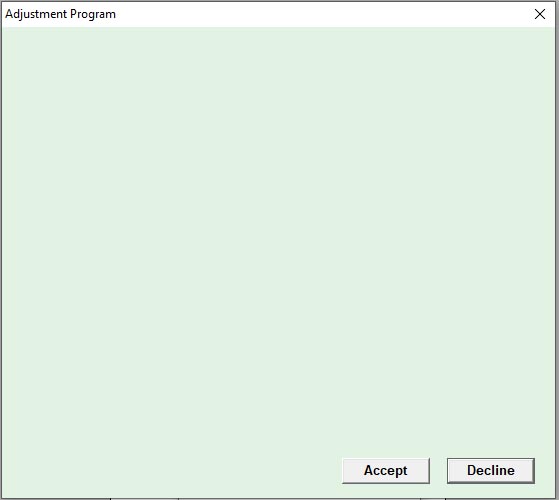
Click select button
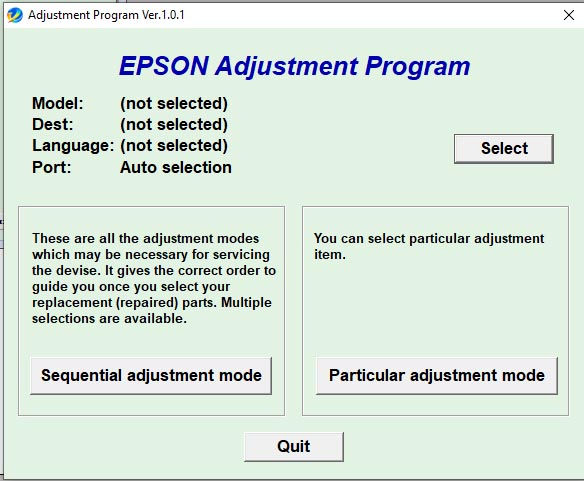
New box appear. in this box select Model bane of printer. in my case select “Epson stylus Photo T60” and than click ok
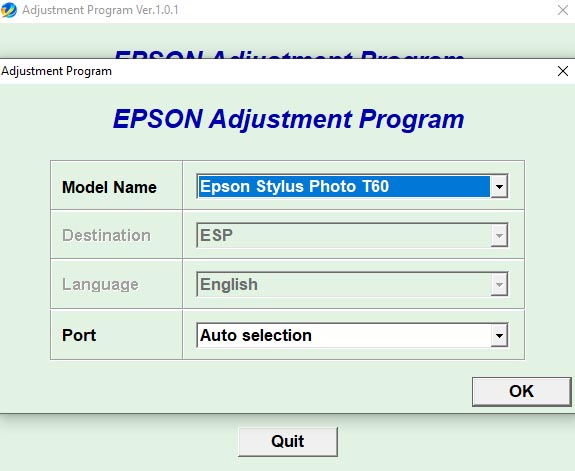
Select “Particular adjustment mode”
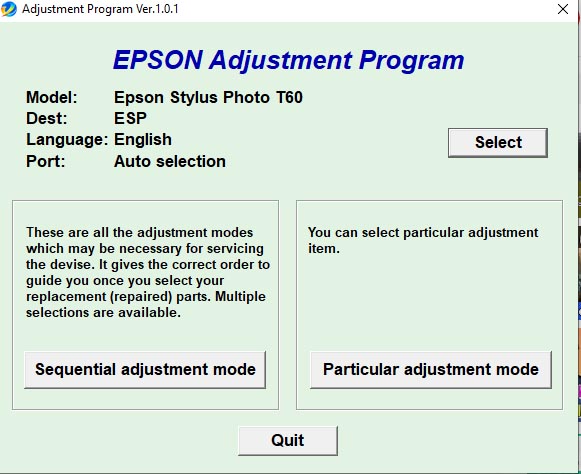
than appear new box.
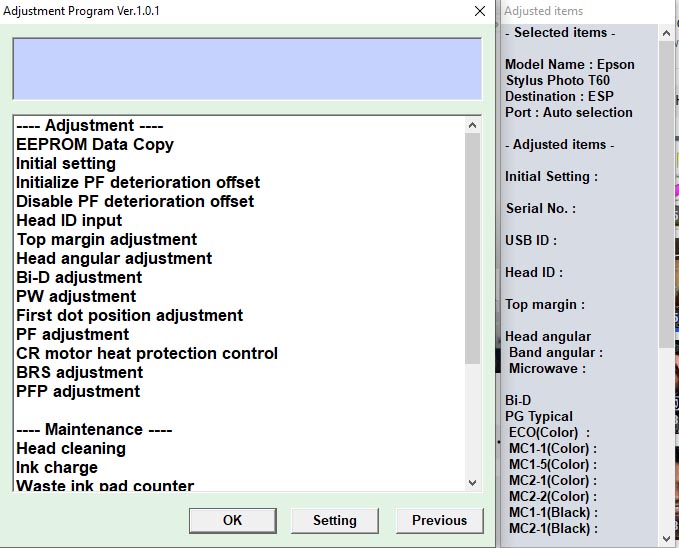
Select “Waste ink pad counter” and click ok Button
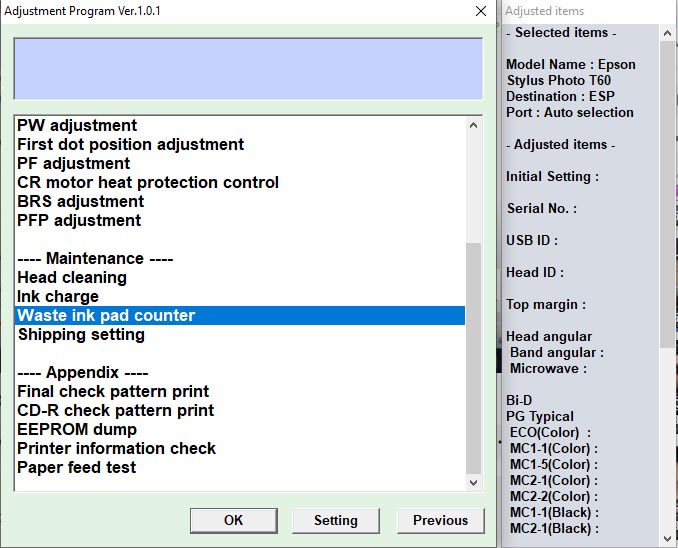
In this box Click “Main pad Counter” and “Platen pad Counter” than click Check button and after initialization button.
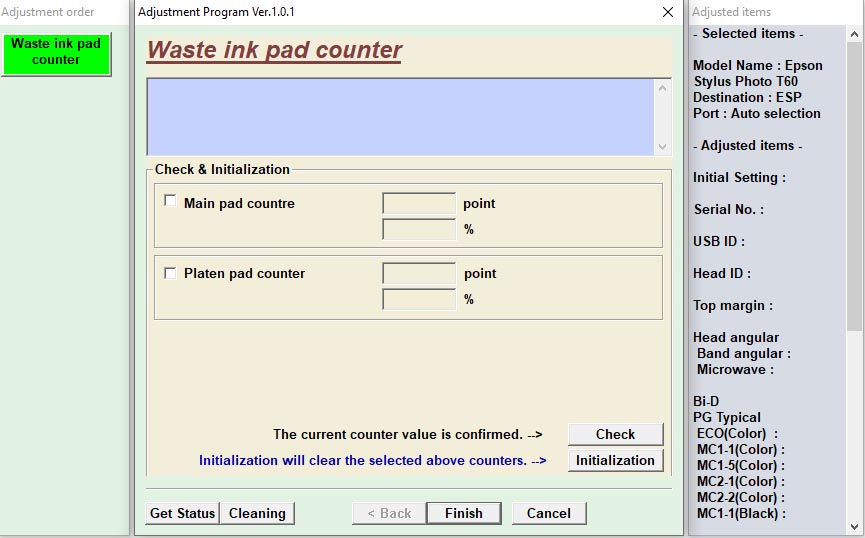
after this prosses printer will restart than printer is ok. you can use it.
Common Issues During the Reset Process
While resetting the Epson T60 printer, users may encounter various issues, such as software conflicts or connectivity problems. In such cases, troubleshooting steps may be necessary to resolve the issue and complete the reset successfully.
Troubleshooting Tips
If you encounter any difficulties during the reset process, try the following troubleshooting tips:
- Check for software updates and ensure that your operating system is up to date.
- Verify that the printer is properly connected to your computer and that all cables are securely attached.
- Restart your computer and try running the resetter tool again.
- If the issue persists, contact Epson customer support for further assistance.
Precautions to Take While Resetting Epson T60
While resetting the Epson T60 printer, it’s essential to take certain precautions to ensure a smooth and safe process. These precautions include:
- Backing up any important files or documents stored on the printer.
- Disconnecting the printer from power sources and other devices before initiating the reset.
- Following all instructions provided by the resetter tool carefully to avoid potential errors or damage to the printer.
Benefits of Resetting Epson T60
Resetting the Epson T60 printer offers several benefits, including:
- Resolving error messages such as “Service Required” and restoring the printer to working condition.
- Extending the service life of the printer by clearing internal error codes and malfunctions.
- Improving print quality and performance by resetting various printer parameters to their default settings.
Conclusion
In conclusion, resetting the Epson T60 printer is a simple yet effective way to address common issues such as the “Service Required” error message. Whether using software tools or manual methods, taking the time to reset your printer can help restore its functionality and ensure smooth printing operations.
FAQs
Is it safe to reset my Epson T60 printer?
Yes, resetting your Epson T60 printer is safe and can help resolve common errors and malfunctions.
Can I use third-party reset tools for my printer?
While third-party reset tools may be available, it’s recommended to use official Epson tools or software to ensure compatibility and reliability.
Will resetting the printer affect its warranty?
No, resetting your Epson T60 printer should not affect its warranty. However, it’s always best to check with Epson customer support for specific warranty guidelines.
How often should I reset my Epson T60 printer?
The frequency of resetting your Epson T60 printer may vary depending on usage and maintenance. It’s generally recommended to reset the printer only when necessary to avoid unnecessary wear and tear.
What should I do if the reset process fails?
If the reset process fails or if you encounter any difficulties, try troubleshooting steps such as restarting your computer or contacting Epson customer support for assistance.