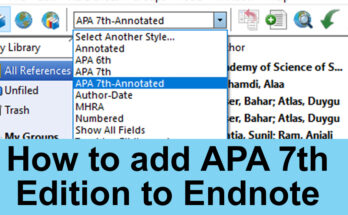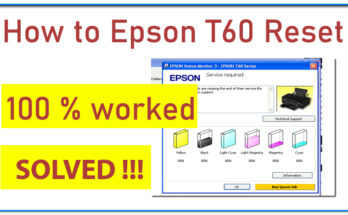Are you experiencing slow performance from your computer? Don’t worry; this is a common problem that can be caused by several factors. In this article, we’ll explore the reasons why your computer is slow and provide some tips on how to fix it.
Reasons why your computer is slow
Insufficient RAM
RAM (Random Access Memory) is the memory used by your computer to store data that it needs to access quickly. If you have too many programs open or are working with large files, your computer may not have enough RAM to handle the workload. This can result in slow performance, freezing, and crashes.
Solution: If your computer has less than 8GB of RAM, consider upgrading to a higher capacity. You can also close unnecessary programs or use a program like CCleaner to clear out temporary files and free up RAM.

Too many programs running at once
Too many programs running at once can cause computer resources to become overwhelmed. This can lead to slow performance, freezing, and crashes.
Solution: Close unnecessary programs and only open the ones you need. You can also use the Task Manager (Ctrl + Shift + Esc) to see which programs are using the most resources and close them.
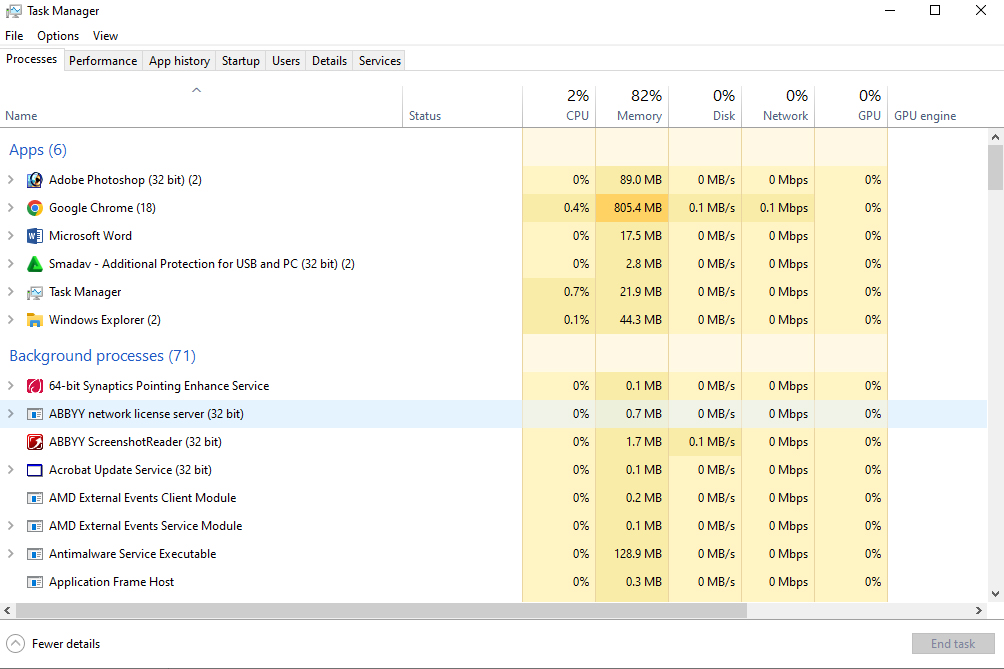
Malware or viruses
Malware and viruses can infect your computer and slow down its performance. They can also steal your personal information or cause other problems.
Solution: Install and run a trusted anti-malware or antivirus program to scan your computer and remove any threats. Keep antivirus software up-to-date to protect against malware.
Outdated software or operating system
Older software and operating systems may not be optimized for modern hardware and can slow down your computer’s performance.
Solution: Update your software and operating system regularly to take advantage of the latest improvements and bug fixes. You can also turn on automatic updates to ensure that you are always running the latest versions.
Hard drive issues
If your hard drive is full, fragmented, or failing, it can cause slow performance and crashes.
Solution: Free up space on your hard drive by deleting unnecessary files, uninstalling unused programs, and using disk cleanup tools. Defragmenting your hard drive can help improve its performance. If your hard drive is failing, consider replacing it.
Overheating
If your computer’s components get too hot, they can slow down or even shut down to prevent damage.
Solution: Clean your computer’s fans and vents to remove dust and debris that can clog them. You can also use a laptop cooling pad or adjust the fan settings in your computer’s BIOS to keep the components cool.
Aging hardware
As your computer gets older, its hardware components can become outdated and slow down.
Solution: Consider upgrading your computer’s hardware, such as the processor or graphics card, to improve its performance. You can also add more RAM or replace your hard drive with a solid-state drive (SSD) for faster data access.
How to fix a slow computer
Restart your computer
Sometimes all your computer needs is a quick reboot to clear out any temporary files and reset its processes.
Use a performance optimization tool
There are many programs available that can help optimize your computer’s performance by clearing out junk files, optimizing settings, and managing startup programs. Some popular options include CCleaner, AVG TuneUp, and Iolo System Mechanic.
Remove unnecessary startup programs
Many programs are set to run automatically when you start your computer, which can slow down its performance. You can use the Task Manager or a program like CCleaner to disable unnecessary startup programs.
Upgrade your hardware
If your computer is still slow after trying the above solutions, consider upgrading your hardware. Adding more RAM, replacing your hard drive with an SSD, or upgrading your processor or graphics card can significantly improve your computer’s performance.
Keep your computer clean
Dust and debris can clog your computer’s fans and vents, leading to overheating and slow performance. Regularly clean your computer’s exterior, fans, and vents with a soft brush or compressed air can to keep it running smoothly.
Disable unnecessary visual effects
Windows has several visual effects that can slow down your computer’s performance, such as animated windows and shadows. You can disable these effects by going to Control Panel > System and Security > System > Advanced System Settings > Advanced > Performance > Settings and selecting “Adjust for best performance.”
Uninstall unused programs
Unused programs take up valuable space on your hard drive and can slow down your computer’s performance. Uninstall programs that you no longer need or use to free up space.
Conclusion
A slow computer can be frustrating, but there are several ways to improve its performance. Whether you need to upgrade your hardware, clean your computer’s fans, or uninstall unused programs, there are steps you can take to speed up your computer and keep it running smoothly. Remember to keep your software and operating system up to date, run regular virus scans, and only open the programs you need to minimize strain on your computer’s resources.